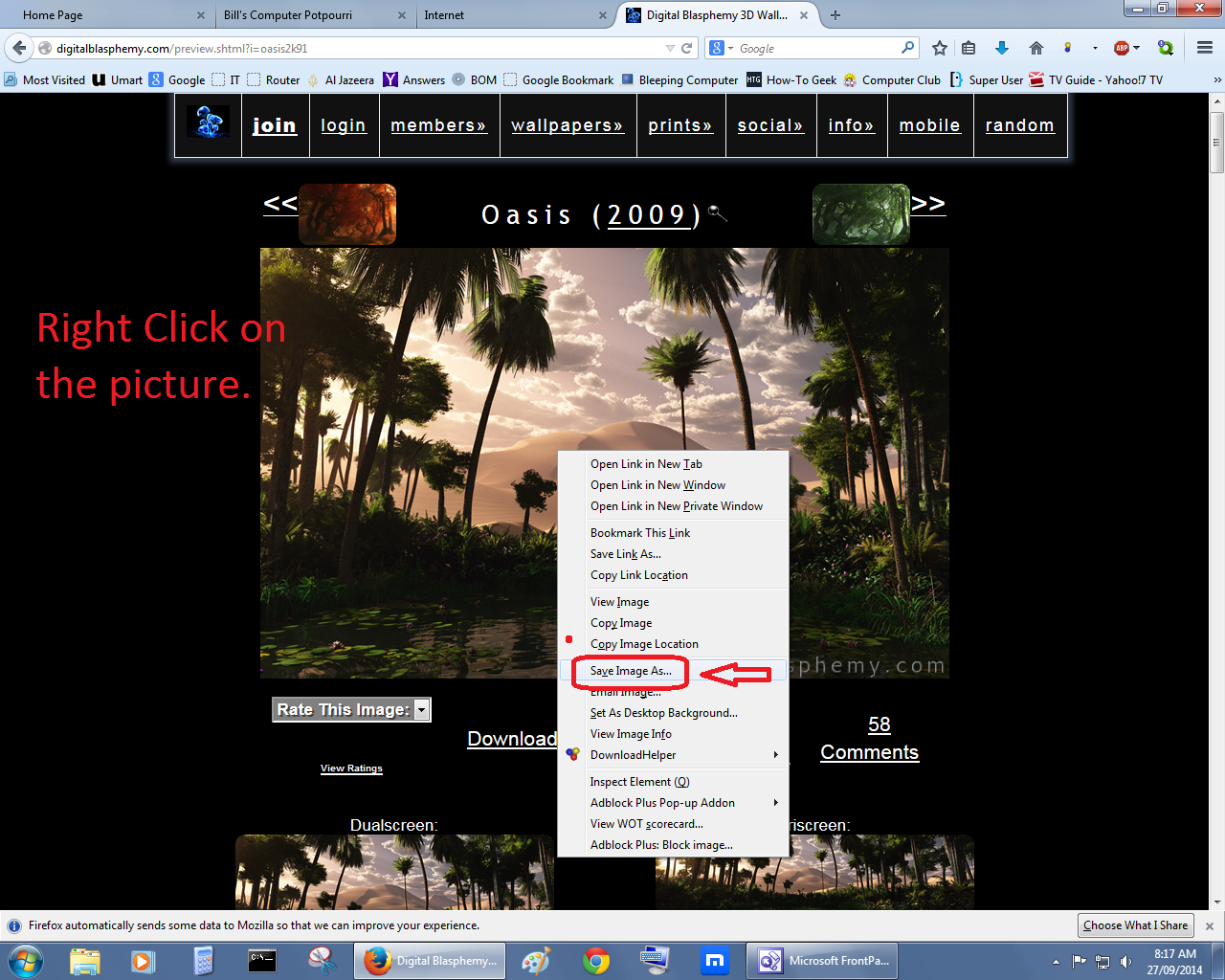
Most pictures can be downloaded just by RIGHT Clicking on the Photo and select SAVE IMAGE AS from the pop up menu.
Example:
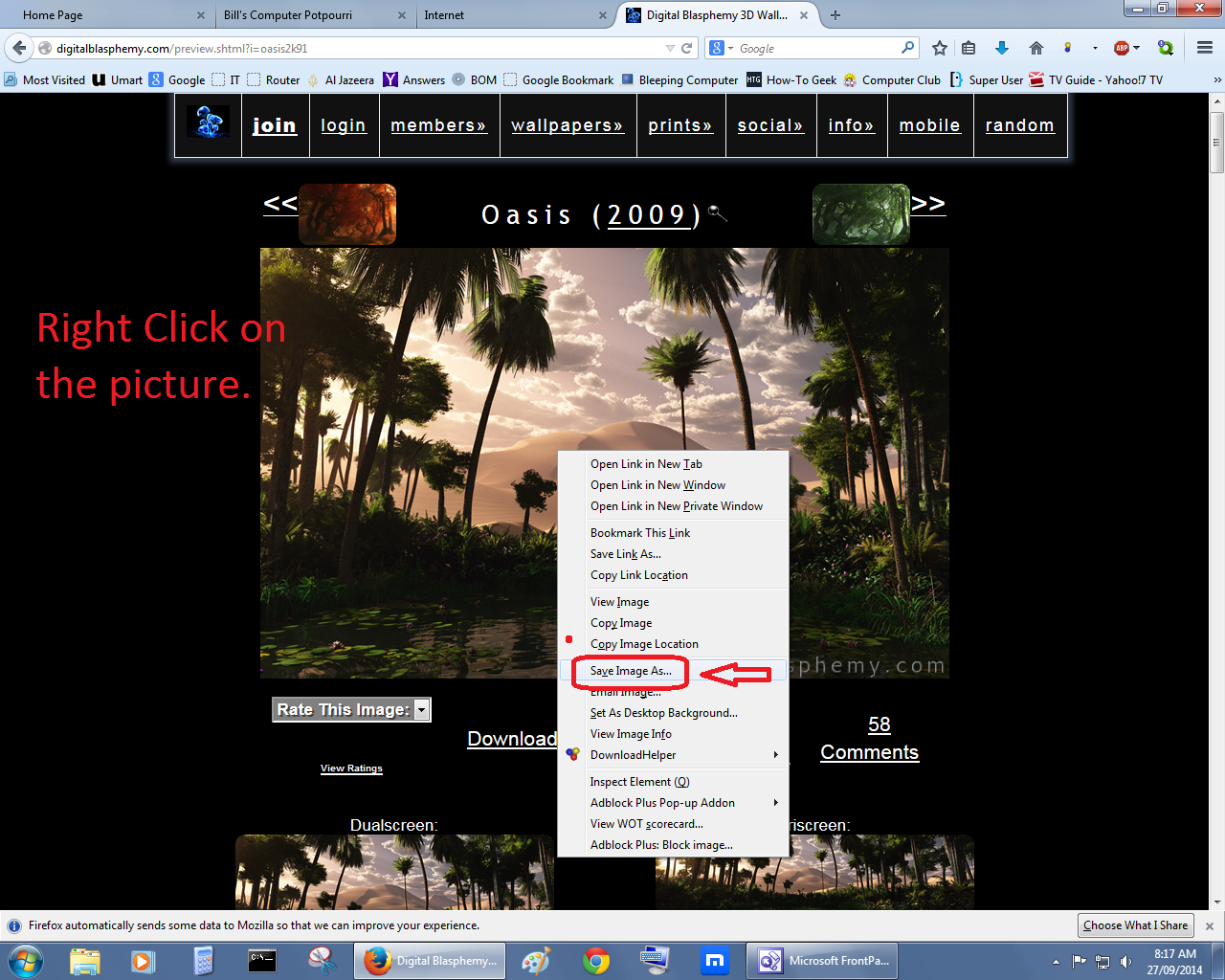
After you click on Save Image, this window will open. Select a location to save the file in and give the file a name you can understand, then Click on Save.
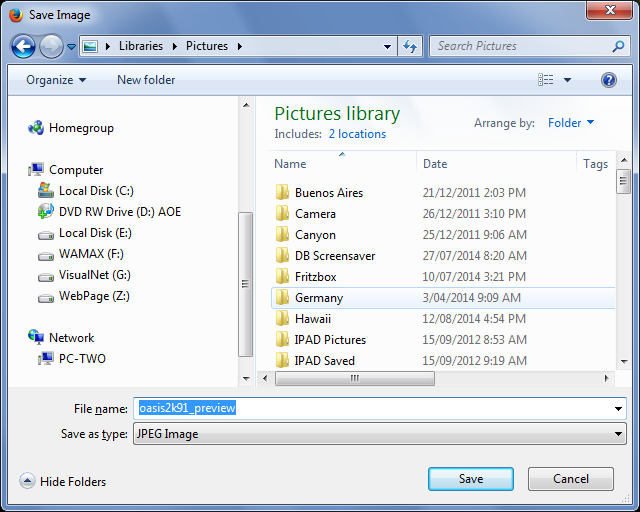
Sometimes you will come across pictures that can not be saved in this manner. If that is the case then you can always Snipping Tool. Snipping Tool is included with Windows 10.
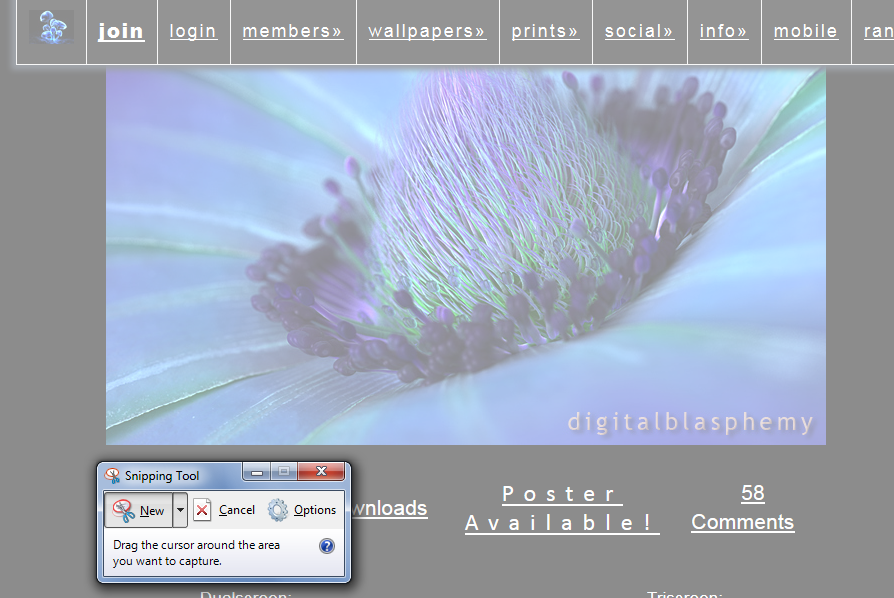
When you open Snipping Tool the screen will Grey Out. Just drag your Mouse over the bit you want to copy starting in the upper left corner and drag to the bottom right corner. When you release the mouse button a Window will open allowing you to save the picture.
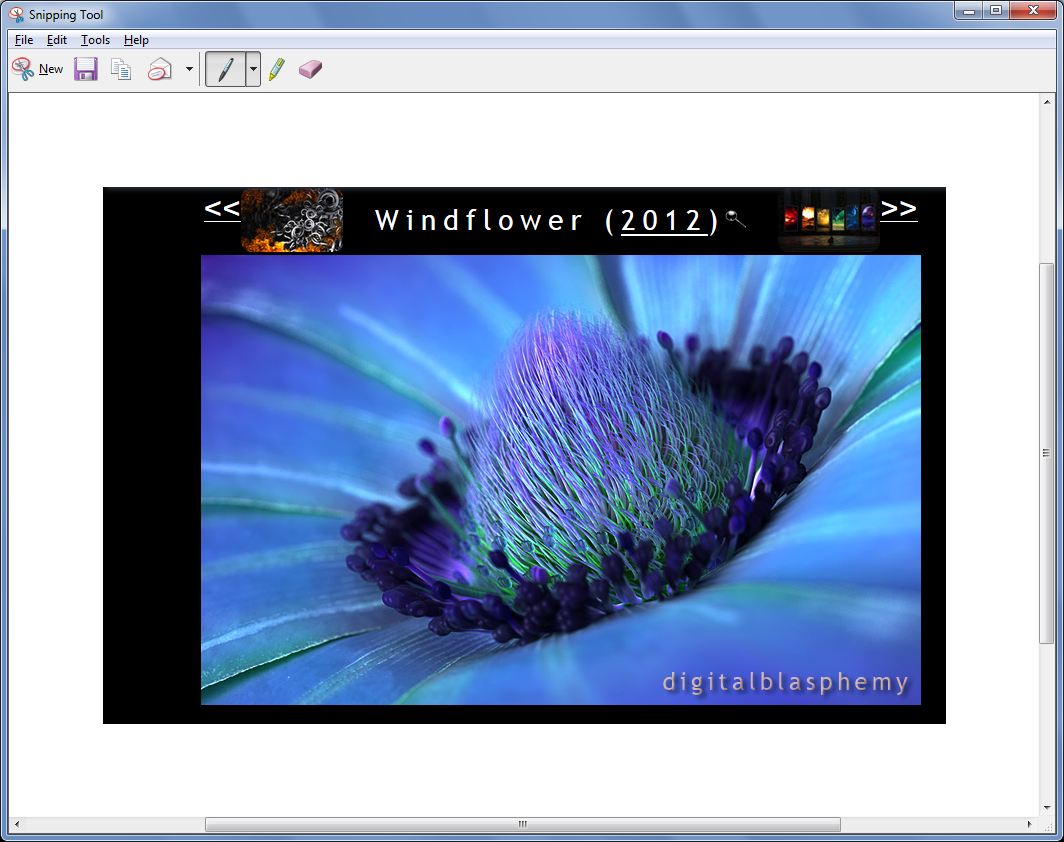
If your careful with the mouse, you can crop out the bits you don't want:
You can download YouTube Videos and Facebook Videos by using a third party program called 4K Video Downloader. 4K is a stand-alone program and not an add-on to any Browser.
All you need to do is copy the Web Address (URL) of the Youtube or Facebook video and Paste it into 4K. You just Right Click on the Video and copy the URL.
Special instructions for installing 4k and a link to the web site for download.
![]()
![]() - This page last updated on 5 March 2024
- This page last updated on 5 March 2024